The SmartDeploy Client is a lightweight agent that can be installed manually or as part of deployment. This article describes how to create an MSI package for installing the client manually or by using Group Policy or scripting.
Create a SmartDeploy Client Installation Package
- In the Activities workspace of the SmartDeploy Console, click Add Devices, and then click Generate Client Installer.
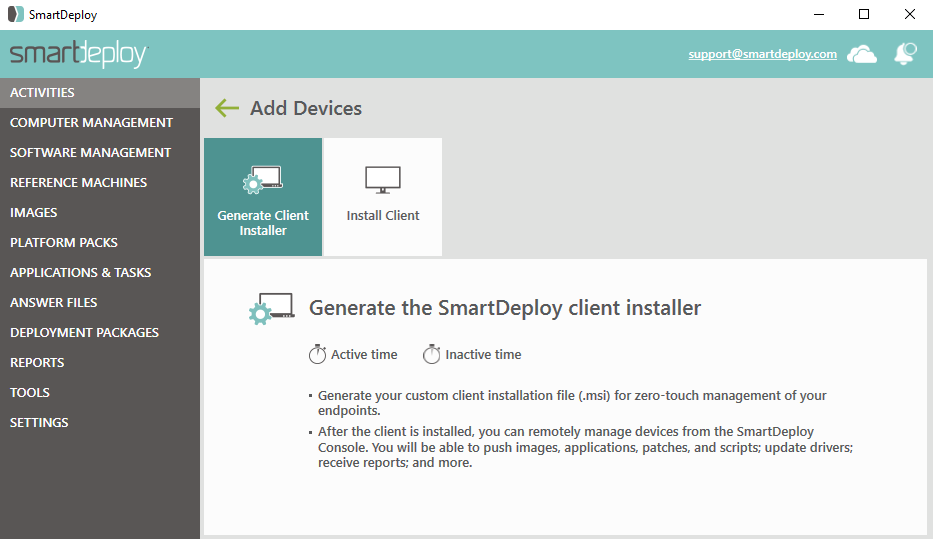
- In SmartDeploy API Service URL field, a URI will be automatically generated based on the computer name of your SmartDeploy console host, in the format https://[consolehost]:8080 (without brackets).
Note: While it is possible to replace the hostname with an IP address instead (for environments in which Local clients are not able to reach the console host based on its hostname), if you intend to use a Cloud connection type, leave the console hostname as specified - do not change it to an IP address. This will allow the SmartDeploy online API service to correctly identify the console where you intend for your Cloud-connected clients to appear. - Click Browse, browse to a location to save the SDClientSetup.msi file, click Save, and then click OK.
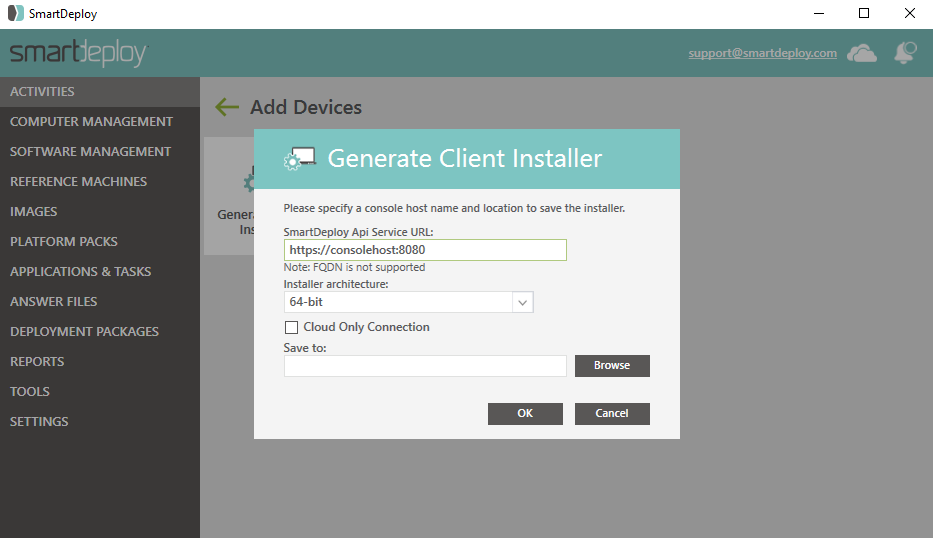 By default, the SmartDeploy Client will attempt to connect via the local SmartDeploy API Service URI, via whatever local network it is connected to. If it is unable to reach the console host after 5 minutes, it will then switch to the SmartDeploy online API service, and attempt to connect with a Cloud connection instead.
By default, the SmartDeploy Client will attempt to connect via the local SmartDeploy API Service URI, via whatever local network it is connected to. If it is unable to reach the console host after 5 minutes, it will then switch to the SmartDeploy online API service, and attempt to connect with a Cloud connection instead.
Optional: If you would like the SmartDeploy Client to skip this initial 5-minute attempt to connect locally and force all installed clients to use a Cloud connection at all times, check the box for Cloud Only Connection.
- After the Client Installer is successfully created, click OK.
Note: When adding clients expected to connect via the cloud, allow 10 to 25 minutes for the client to appear in the Computer Management workspace of the SmartDeploy Console.
Next: Install the SmartDeploy Client